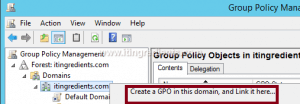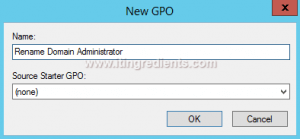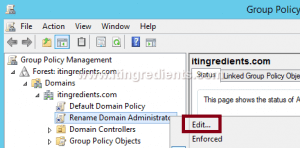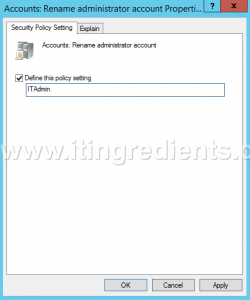Group Policy Repair : Restore corrupted domain & domain controllers group policy
Syntax
DCGPOFix [/ignoreschema] [/target: {Domain | DC | Both}] [/?]
Parameters
| Parameter | Description |
|---|---|
| /ignoreschema | Ignores the version of the Active Directory® schema mc when you run this command. Otherwise, the command only works on the same schema version as the Windows version in which the command was shipped. |
| /target {Domain | DC |
| /? | Displays Help at the command prompt. |
Remarks
- The dcgpofix command is available in Windows Server 2008 R2 and Windows Server 2008, except on Server Core installations.
- Although the Group Policy Management Console (GPMC) is distributed with Windows Server 2008 R2 and Windows Server 2008, you must install Group Policy Management as a feature through Server Manager.
Examples
Restore the Default Domain Policy GPO to its original state. You will lose any changes that you have made to this GPO. As a best practice, you should configure the Default Domain Policy GPO only to manage the default Account Policies settings, Password Policy, Account Lockout Policy, and Kerberos Policy. In this example, you ignore the version of the Active Directory schema so that the dcgpofix command is not limited to same schema as the Windows version in which the command was shipped.
dcgpofix /ignoreschema /target:Domain
Restore the Default Domain Controllers Policy GPO to its original state. You will lose any changes that you have made to this GPO. As a best practice, you should configure the Default Domain Controllers Policy GPO only to set user rights and audit policies. In this example, you ignore the version of the Active Directory schema so that the dcgpofixcommand is not limited to same schema as the Windows version in which the command was shipped.
dcgpofix /ignoreschema /target:DC